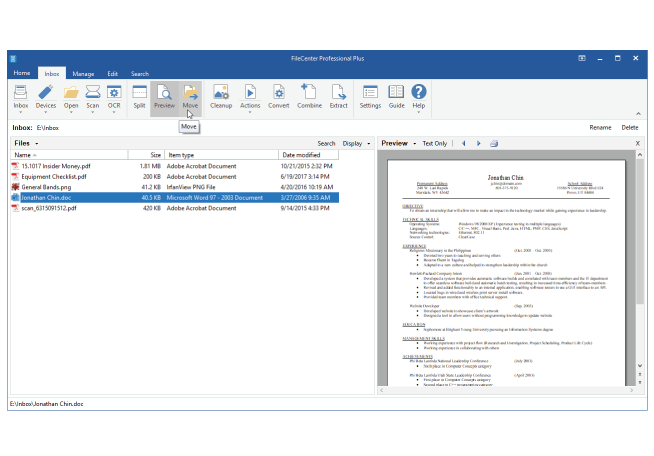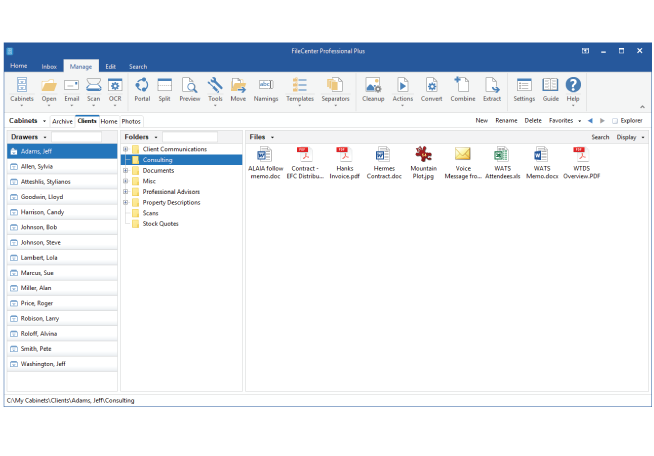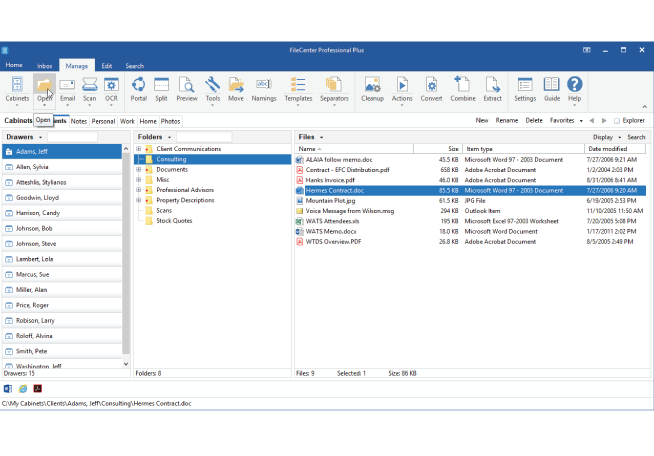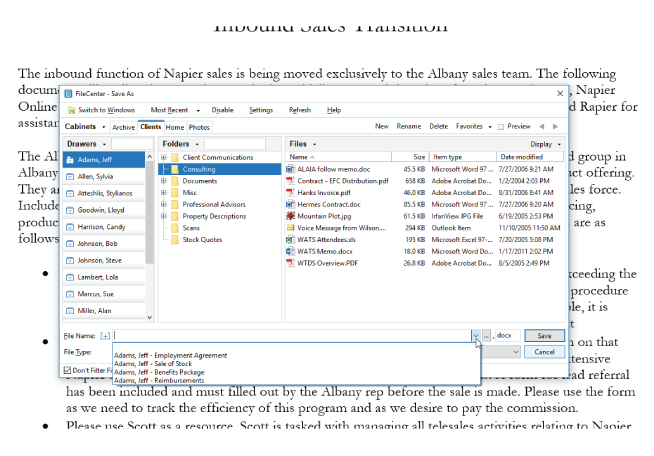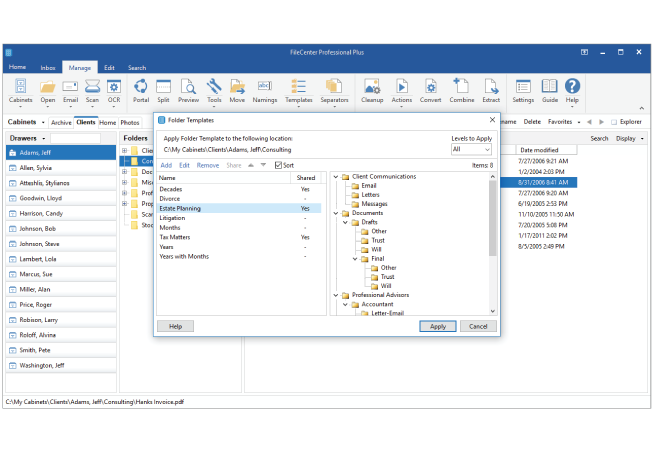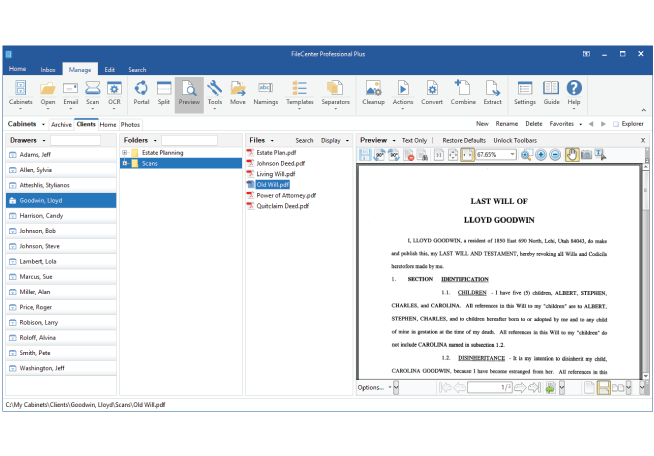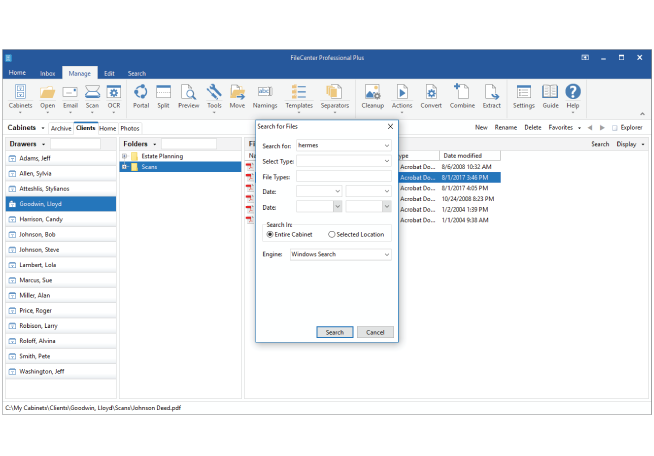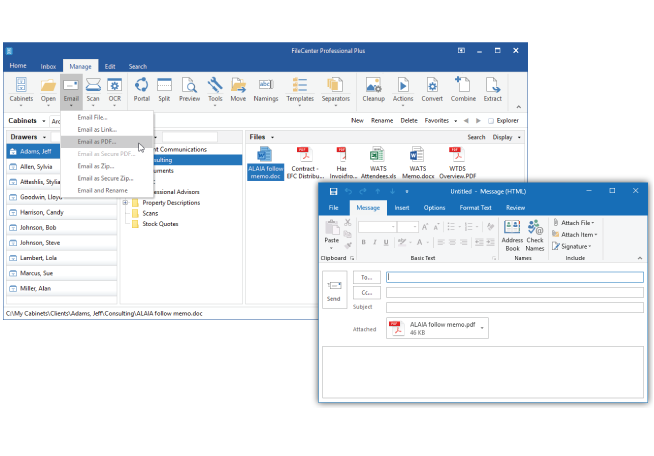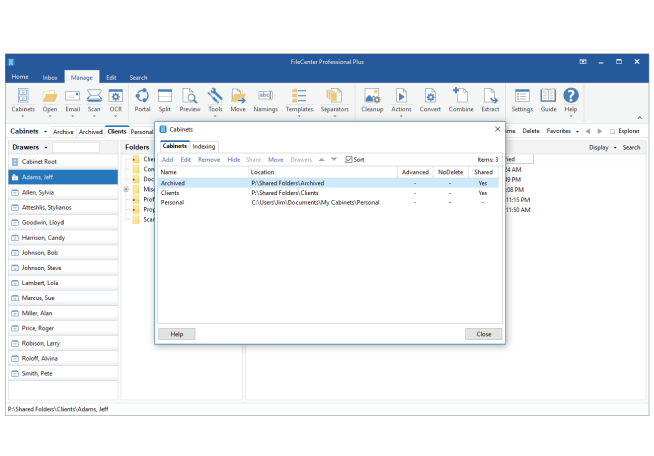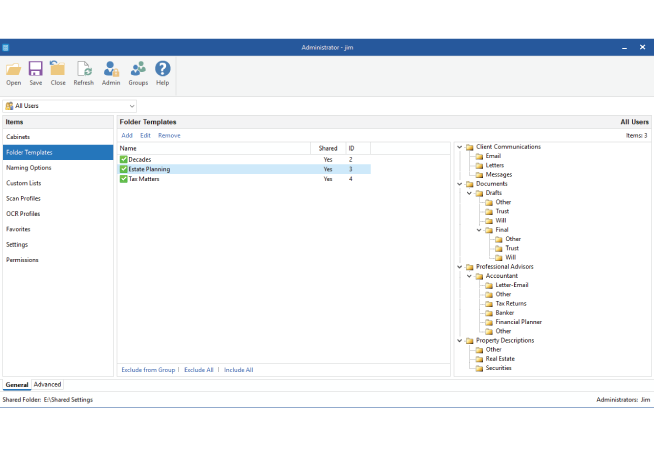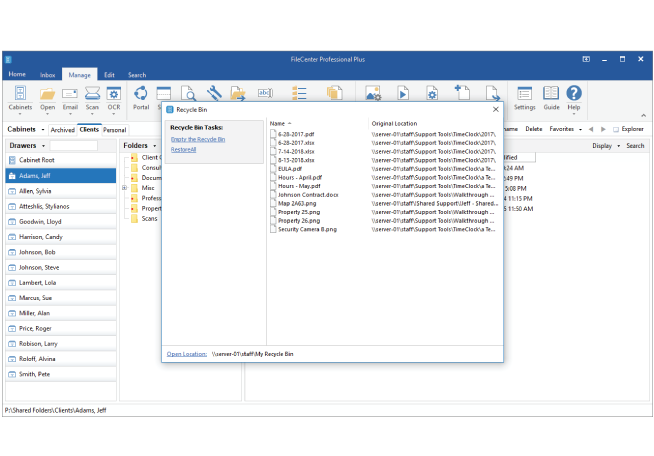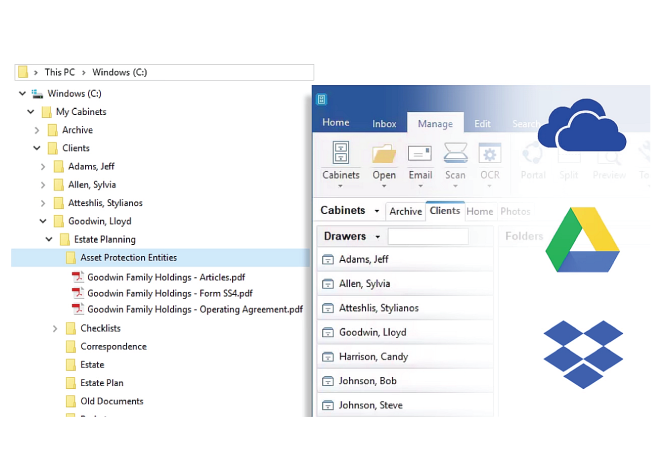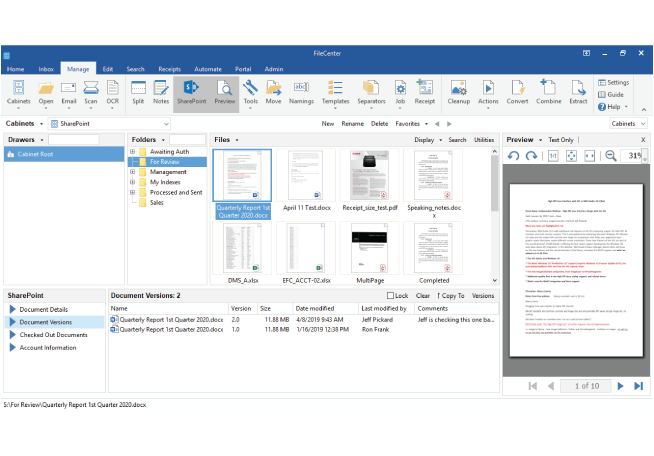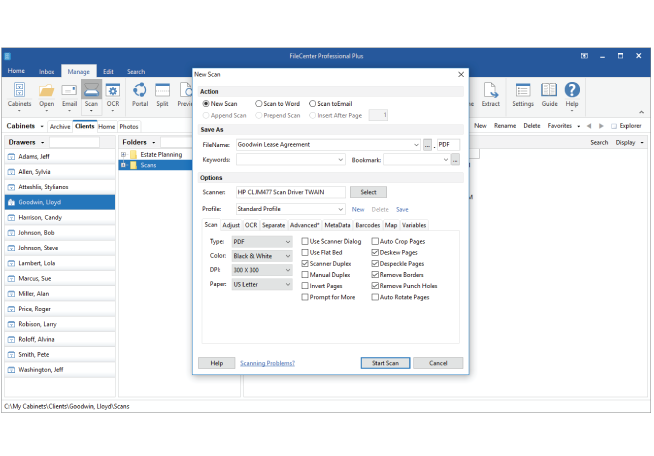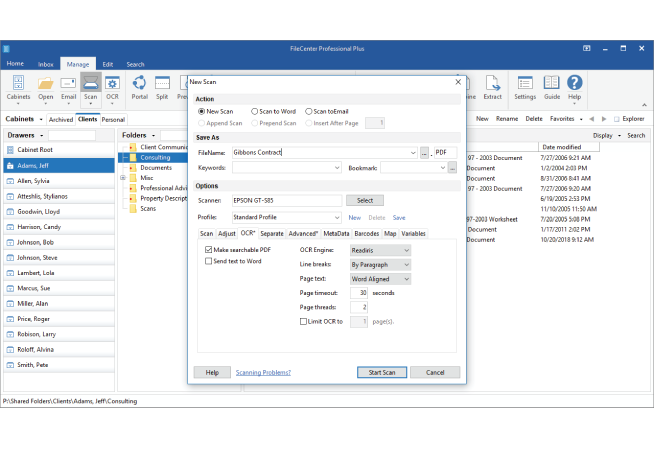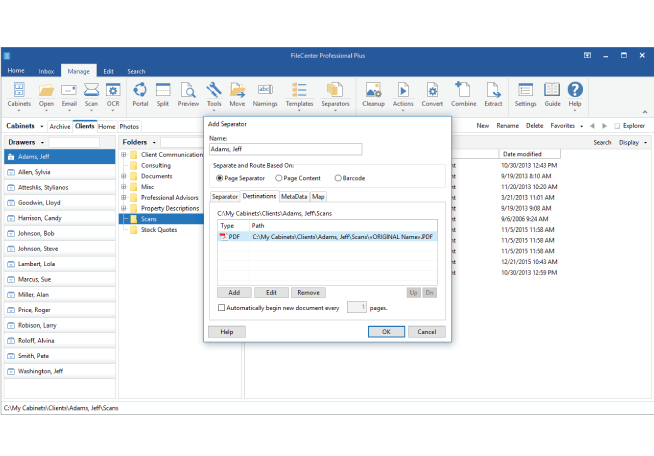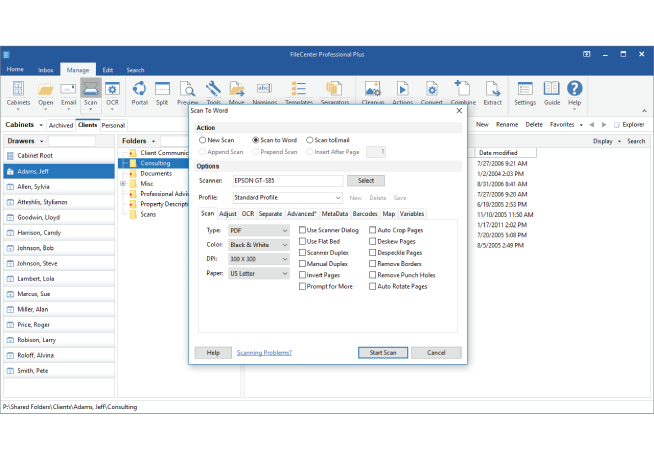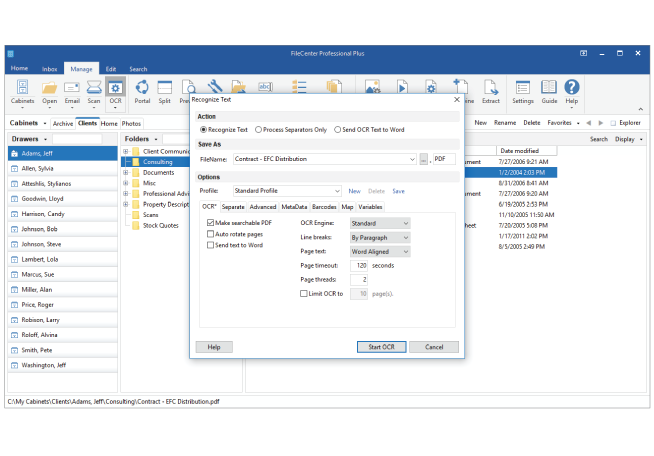Document Management, Scanning & PDF Software
FileCenter is your fastest path to organized documents; FileCenter integrates with the Cloud services and Windows programs you already use; and FileCenter includes a powerful built-in PDF editor (so no more need for Adobe).
Easy Document Management and Powerful Productivity Tools
FileCenter is the most fully-featured and affordable document management software for offices of all sizes. It combines easy scanning and file organization with powerful PDF creation and editing. It also includes OCR, search, and integration with Sharepoint and cloud services like Google Drive, OneDrive and Dropbox. Feature-for-feature, FileCenter delivers at a price the competition can't touch.
Solutions by Use case
Solutions By Industry
DOCUMENT ORGANIZATION
Shorten your path to document organization and eliminate the daily hassle of dealing with electronic and paper files
Document & file management for businesses of all sizes
Professional offices and private businesses have been largely ignored in the document management and arena. This includes financial planners, lawyers, accountants, insurance brokers, manufacturing facilities, warehouses – any industry that has to process and organize high volumes of paper. Whether it's invoices or receipts, contracts or quality control documents, financial statements or medical records and estate plans … these industries have been forced to struggle under the weight and cost of full enterprise systems, or choose to go without.
FileCenter fills this void with a fully-featured, highly-affordable specifically designed solution for businesses of any size.
You can bring each of your existing files into FileCenter for organizing, without messy imports or conversions – then begin to enjoy FileCenter's powerful document management features, like naming options, folder templates, and easy document searching.
Manage & organize files from a single, unified interface
Powerful file management software needs not be complex. Organize your files, scan your paper documents, edit your PDFs, and search your archives from one clean, simple interface in a way that makes sense: electronic filing cabinets. These cabinets use a familiar Cabinet/Drawer/Folder layout, in an easy left-to-right flow. Cabinets "overlay" regular Windows directories automatically, so you can view your existing files in cabinets without importing them. You can also store any kind of Windows file in a cabinet. (If you prefer a traditional Explorer layout, FileCenter also provides an Explorer View).
You're probably painfully aware of how scanning slows down an office. FileCenter takes full advantage of scanners, creating an unbelievably quick and easy workflow for processing paper documents into filed, organized, and fully-searchable PDFs. You can literally move paper onto your computer as fast as your scanner will run it through – not as fast as you can fill in folder and filenames.
FileCenter lets you automatically separate stacks of scanned documents, even saving them to the right client folder. You've never had a more reliable filing assistant. All the tedious tasks, like making your documents searchable with OCR, happen automatically behind the scenes. Need to scan a document into Word for editing? Email a paper document? Or maybe just add more pages to an existing scan? Not a problem … any more.